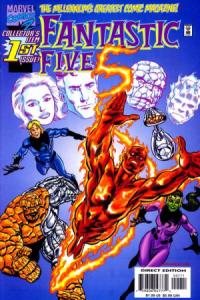
Welcome to the fifth – and final – week of the 2014 SciFund Challenge video class. In this last week, we’ll be working on putting the final polish on our videos.
Here’s the assignment for this week:
1. Work on a draft of your video and upload the draft to the class Google+ page for comments.
2. Give comments to the videos of your classmates.
3. Participate in an hour-long discussion section, via Google Hangouts.
MATERIAL FOR THE WEEK
MAKE MAJOR CHANGES TO YOUR VIDEO FIRST
Before you start going through your video with a fine toothed-comb, to put a final polish on things, it is critical to first ensure that the major elements of your video work. If you skip this step, you will find yourself redoing a lot of work and wasting a lot of time. What should you do, to make sure that the major parts of your video fit together? Put on the best pair of headphones to which you have access and carefully listen to and watch your video.
1. Audio. Listen for distracting background noise as well as for any lack of clarity in your voice. Is the quality of the audio good throughout the video? Is the audio quality basically constant throughout the video? Although you likely recorded your audio in more than one session, ensure that the audio flows together as if you recorded the whole thing all at once. If there are jarring discrepancies in the audio, now would be the time to re-record the offending sections.
2. Video. If any of your video is out of focus, pixelated, or poorly-lit, it will need to be reshot. Is the framing or camera angle of any of your shots not working? If so, reshoot! Is any of your B-roll irrelevant or not illustrative? If so, remove it.
3. Transitions. Ensure that the transitions between your shots are working. How do you know if the transition types you are using between your shots appropriate? Here’s a quick tutorial on using transitions in iMovie:
And here is the resulting video illustrated in the above tutorial:
3A. Transitioning between A-roll and alternate angle shots. If you are using an alternate angle shot in your video, be sure to use it for least a phrase or sentence. Let that alternate angle breathe! Additionally, be sure that your essential points are made with A-roll, not your alternate angle shots. Check out the following video for an illustration of these tips:
3B. Content. Make sure you are not cutting to your alternate angle shots or B-roll when you are at pivotal points in your story. Listen out for them in your audio track and plan the transitions around them.
3C. Timing. If the content of the shot allows, try moving the cut on the iMovie timeline a bit earlier or later. Sometimes a cut is more successful when the visual cut is made just before that part in the audible story kicks in.
MAKE MINOR CHANGES TO YOUR VIDEO NEXT
1. Ambient sound and sound effects. You have your narration and music tracks added to your video, but one last audio secret that can really help tell your story and transport your audience to places you are showing them is by the careful use of atmospheric sounds and sound effects. They can even work with still images. Showing pictures of the rain forest? Find some rain forest sound recordings. An insect that makes an awesome sound? Find recordings to match. Use audio levels in iMovie to make sure they don’t compete with your narration, or if they are important enough, give the new sounds time to be heard on their own. The instructions for Week Four of the class detailed where you can find sounds that you can use in your video. An additional place to find sounds is freeSFX. For an illustration of how important this kind of sound can be for your video, please watch the following short video:
2. Put your headphones on again and listen to your video. Is the volume relatively steady throughout your video? If not, you can adjust volume levels using an iMovie tutorial we posted in last week’s instructions. You can also soften transitions between audio elements, by fading the ends of those audio clips (see the video to learn how).
3. One of the final stages of post production is color correction. This is a process where we apply the final touches to how the images look in our video by tweaking things like contrast, brightness, and saturation to get the best out of our images and make them look their best. Wondering how to do color correction in iMovie? Check out the video below for some basic advice:
4. Likely your last task is to add closing credits, which is where you can properly credit other people’s work that you included in your video. In the credits, please credit material in the order of appearance for each category of material (audio, photos, video). There is a very specific way that you should credit Creative Commons material, which is as follows:
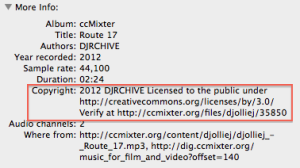
- Very frequently the Creative Commons copyright information is embedded in the file itself. To find this information, find the original file of the material on your computer (these instructions assume the use of a Mac as your computer).
- Right click and select ‘get info’.
- Under ‘more info’ there might be a copyright section (see screenshot), where you will find two links, one to the creative commons license, and another to an online copy of the material.
- In the credits for your video, in this example you would write: Music: “Route 17” by djollej (2012), licensed under CC BY (3.0).
- If this information is not attached to the file, go back to the place you downloaded the material to find the correct Creative Commons attribution.
ASSIGNMENT FOR THE WEEK
Please work on your video and upload it to the class Google+ page for comments (tag your post as Week Five on the page). Even if feel that the video is not as polished as you would like, we would strongly encourage you to upload the video anyway. It is our experience that getting feedback is an essential component to creating a good video, so please get that feedback! Second, please give comments to at least three other videos of your classmates. Third, let’s talk about our videos in a discussion section, which you can sign up for on the Google+ page for the class.


