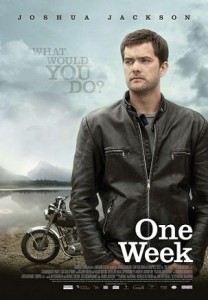
Welcome to Week One of the SciFund Challenge outreach training class! With this class, we have two goals. One: to build outreach skill levels. Two: to build a sense of community among class participants. So let’s get started with both!
For this week, we’ll be diving into the opportunities and pitfalls that outreach presents for scientists. We’ll also get started with Twitter, Google+, and video.
Fun and friendly tasks for Week One
1. Don’t panic! There are a lot of steps here, but almost all of them are very quick. There are a few technology things that we want to introduce you to this week and, since some of us are technologically less inclined, we want to lay out these things out very precisely. Hence the long (but quick to follow) instructions.
2. If you are having trouble joining the class’ community page on Google+, contact me immediately (jai.ranganathan@gmail.com). Since the class infrastructure largely exists on Google+, if you can’t access the community page, you won’t be able to participate.
3. Can figure something out or having trouble with something? Send me a note and let’s talk about it. Even better, send a message out to the class via Google+ or Twitter (more on this later).
4. Entrance survey. Fill it out, right away please. This is super important and course participants have all today been e-mailed links to the survey.
5. Google+. So, how does the SciFund class community page work anyway? Watch this short screencast, by yours truly, for a short introduction:
6. In the Google+ community page for the class, under the category of “All Weeks”, you’ll find the contact information for everyone in the class.
7. Your first video. We hope everyone in this class will make tremendous progress with their outreach skills. To see this progress, we want everyone to make a short “before outreach class” video. With the webcam on your computer, record yourself talking about your research, as if you were talking to someone at a party who didn’t know anything about your field. This video should be two minutes or less. Don’t spend much time preparing this video (well under 10 minutes, definitely): no polish, rehearsal, or multiple takes. This video only exists to show you “before”. If you are on a Mac, here is how to film yourself using Photo Booth (comes built-in with Macs). If you are using Windows, here is how to film yourself using Movie Maker (also built-in).
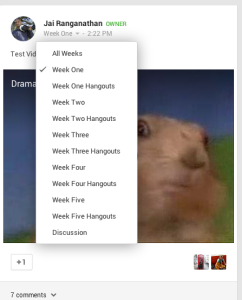
8. Uploading your first video. We want you to make your video available on the Google+ class community page (to which only class participants have access). Again, the whole purpose of this is just to document your progress. As a first step, upload your video to YouTube. Don’t worry! The whole world won’t see your video, because you will set your video as unlisted in the privacy settings. If you have watched the video above, you know how to enter the community page and how to create your first video post. Create that post, making sure to give the post the category of “Week One”. Post categories can be seen directly below your name, as illustrated in the image to the right.
9. Outreach and you. Researchers new to outreach tend to have a lot of concerns about what outreach might mean for their careers. So, let’s talk about it! As a basis for the discussion, we asked several veteran science communicators to film themselves talking about their science outreach journeys. You can find the collection of short videos here. Please watch the videos. Pay special attention to the first video by Sarah Klain, as she talks about what happens When Science Outreach Goes Wrong. As you are watching the videos, please reflect on the potential relevance of the speakers’ comments on your own life and career.
10. Discussion groups (part 1). This week, we’ll breaking out into discussion groups to talk about what doing outreach might mean for each of us personally. We’ll be having these discussions via one-hour group video conferences, courtesy of Google Hangouts. We have scheduled tons of one-hour discussion sections for this week. All sections will be facilitated by one of the course instructors. Sign up now for one of the sections on the Google+ community page for the class (see either Week One Hangouts or Events, with the latter having the hangouts in chronological order). VERY IMPORTANT: Only ten people are allowed in a single hangout (1 instructor, plus nine participants). If you see ten people already signed up for a hangout, that hangout is full.
11. Discussion groups (part 2). The way the discussion groups will work is as follows. Before your group time, please do have taken a look at the videos mentioned in step 6 above. A few minutes before your scheduled discussion section is supposed to start, sign in to your Google+ account. At the appointed time, you’ll receive an invite to the Google Hangout. During the Hangout, be sure to have your sound going through headphones! If you don’t, it is almost certain that someone’s speakers and microphone will cause enough feedback to kill the audio feed for everyone. If you are having specific problems with Hangouts, Google has a troubleshooting page on the very topic.
12. Download Tweetdeck, which is a free Twitter management program that will make your Twitter experience much easier. Although you can use Twitter without Tweetdeck, you don’t want to .
13. Brand new to Twitter? Here is a great guide, but we’ll start you out with a few FAQs:
-
What does RT mean? If you like a tweet, you can retweet it to your followers. Adding RT before the tweet shows who it originated from (eg: RT @someoneawesome: Just seen this amazing video of a tornado)
-
What does MT mean? This is a modified tweet, so used when you change a tweet in someway before retweeting it (eg: MT @someoneawesome: An amazing video of a tornado).
-
What does h/t mean? This means ‘hat tip’ and is a way of pointing out that you were alerted to the info in the tweet by someone else (eg: Today is World Outreach Day! h/t to @someone for reminding me)
-
What’s a hashtag? A hashtag (#) is a way of labelling a tweet, eg to relate it to a particular event. We will be using the hashtag #SciFund so please add this when tweeting about the class.
14. Your first tweet. Once you are set up with Twitter and Tweetdeck, send a tweet to the course instructors (Jai Ranganathan: @jranganathan, Anthony Salvagno: @Thescienceofant, Zen Faulkes: @DoctorZen. Remember to use the #SciFund hashtag in your tweet. We’ll add you to our SciFund Outreachers Twitter list.
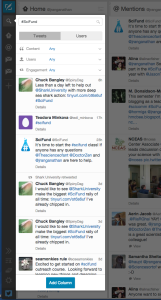
15. In Tweetdeck allows you to highly customize the information that Twitter provides. For example, Tweetdeck allows you to keep track of all tweets about this class. In Tweetdeck (here is a great guide, by the way), create a new column just for #SciFund tweets. You can do that very simply in Tweetdeck, by clicking the magnifying glass icon (that’s for Search) in the left column, type “#SciFund” (minus quote marks) in the box that opens, and click the blue “Add Column” button at the bottom of the box. See picture on the right, for illustration. Note, you can make almost anything of interest a separate column.
16. Connect to prominent science communicators. The great science communicator Dr. Siouxsie Wiles keeps a Twitter list of scientists who have high profile outreach presences. This list is extremely incomplete and will grow in the weeks to come, so no offense to those who aren’t included. Subscribe to this list and you’ll see the tweets from this group.
17. More tweets. Using the #SciFund hashtag, send at least five tweets giving your reactions to the outreach videos that you watched way, way back in step 6 of these fun and friendly tasks. Reply to at least three #SciFund tweets discussing the videos.
18. More Twitter stuff will be coming in the days to come, specifically a Twitter list of everyone in the class.



I’m wondering if you are actually going to evaluate whether we have conducted all these tasks as advertised? I.e., is it necessary to write at least 5 tweets in step 17? I was able to condense my opinion/reaction into one tweet, and I don’t want to spam my followers with another four tweets with lesser substance just for the sake of it.
The point of the exercise is to get people started with using Twitter. It sounds like you are already familiar with using Twitter, so send whatever number of tweets you feel is appropriate. Jai
Tweetdeck link does not seem to be working above.
Thanks! Link fixed. Jai
” If you are on a PC, here is how to film yourself using Movie Maker (also built-in).”
First, Movie Maker is a software for **Windows**. **Windows** is an Operative System (OS). PC refers to the hardware, PC is not an OS. A PC may run Windows , Linux, UNIX or any other OS that runs on PC. Hence, you should replace “PC” with “Windows”.