WEEK ONE: BASIC (LISTENING)

Welcome to Week One of SciFund Challenge’s Twitter course (2016 edition)! All of the class instructors (Kristina, Anthony, and Jai) are very excited to have you on board.
How can you, as a researcher, use Twitter to further your professional goals? The answer(s) to this question is the purpose of this class. At the end of this course, you will hopefully have created your own Twitter game plan (or at least the beginning of one). In order to get there, you’ll need to know the range of ways that researchers are using Twitter, and you’ll need to have a little experience with the most common of those ways.
So, let’s get started! This week, we won’t be doing very much tweeting, but we will learn how Twitter works and practice the most essential social media skill of them all: listening. This week has four parts: 1) class administration, 2) the basics of using Twitter, 3) a survey of how it’s being used, 4) assignments.
PART ONE (A): CLASS ADMINISTRATION
Much of this will happen on Google+ in a private community. This way we can create a comfortable space for your contributions, where you don’t need to worry the whole world is looking in.
1. The first thing to do right now is to sign up for one group discussion time for this week. Full instructions are at the bottom of this material, but we wanted to call your attention to this point.
2. If you are having trouble joining the class’ community page on Google+, contact me (jai@scifund.org) or Kristina (killgrove@gmail.com) immediately. Since the class infrastructure largely exists on Google+, if you can’t access the community page, you won’t be able to participate.
3. Can’t figure something out, having trouble with something, or having a concern? Send Jai or Kristina a note right away. We want to know! If you’d like a response from the class as a whole please do send a message out to the class via the Google+ community page for the class.
4. Google+. So, how does the SciFund Challenge class community page work anyway? Watch this screencast for a short introduction. You can make the video full screen once you hit the play button. In the lower right of the video, you will see a “full screen” icon – it looks like a broken rectangle – which will take the video full screen. Please note this video is a tutorial for the 2016 SciFund Video Class, but everything will work exactly the same as for this Twitter class.
5. How does this class work? Each week of this class has the same structure. Part one (done early in the week) is to do something on your own. Part two (done mid-week) is to engage with others in the class. Part three is a one-hour group discussion on the week’s topic (done late week) via Google hangouts.
6. The video above details how to sign up for Google Hangouts in this class, but there is one key thing to remember: please only sign up for one hangout each week. You don’t need to select the same hangout day/time each week.
7. Changing Google+ notifications. By default, Google+ will be sending you multiple kinds of notifications. If you would like to change the notifications that you are getting, you can do so here.
8. Contact information. The contact information for class instructors and class participants is on the Google+ community page under the “Class Information” category.
9. The way this post (and future posts) will work is that the material for the week will be the first up. After that, the individual and group assignments will follow. With that, on with the show!
PART ONE (B): GROUP DISCUSSION SECTIONS
1. Every week, we’ll be breaking out into discussion groups. This week, we’ll be talking in our groups about our adventures with science messaging. We’ll be having these discussions via one-hour group video conferences, courtesy of Google Hangouts. We have scheduled tons of one-hour discussion sections for this week. Sign up for one of them right now, please. All sections will be facilitated by one of the course instructors. Sign up instructions are in the video above.
VERY IMPORTANT: Only ten people are allowed in a single hangout (1 instructor, plus nine participants). If you see ten people already signed up for a hangout, that hangout is full.
2. The way the discussion groups will work is as follows. Before your discussion group starts, please have at least read through that week’s material. If you’ve had a chance to get started on that week’s exercise, even better.
3. A minute or two before your scheduled discussion section is supposed to start, go to the web page for that section (the video above explains how). When the section time begins, a button will appear on the page allowing you access to the hangout (you may need to refresh the page).
4. Please be in a quiet place for the hangout. If you are in a noisy spot, it will kill the audio feed for everyone. Additionally, during the Hangout, please be sure to have your sound going through headphones! If you don’t, it is almost certain that someone’s speakers and microphone will cause enough feedback to kill the audio feed for everyone. If you are having specific problems with Hangouts, Google has a troubleshooting page on the very topic.
PART TWO (A): THE BASICS OF USING TWITTER
Many researchers are nervous about posting things (called tweeting) via Twitter. That’s why, as this course is supposed to be a gentle introduction, we won’t be doing very much actual tweeting this week. However, we will definitely be learning the ropes of how to use it.
Are you brand new to Twitter? There are several things that you’ll need to know. If this is your first exposure to Twitter, all of this might seem overwhelming. Trust us, though: this will become second nature to you soon enough.
1. The defining feature of the platform is that any individual tweet can only be a maximum of 140 characters (though there are ways that people get around this, which we’ll cover later in this week’s material). You will be surprised at how much you can do even with such a space constraint. This constraint is actually a huge positive because it encourages brevity: the successful tweets you read and write will convey the maximum meaning in the shortest space.
2. Your Twitter profile is a short bio of yourself. This is a place to put in any affiliations, research interests, or other aspects of yourself that you want everyone else to know about. For example, Kristina’s profile lists her academic affiliation and the two pop-sci websites she writes for, and includes the cheeky statement “I see (Roman) dead people.” You can also list a website and geographic location in the profile block. You should add an image, as this is shown alongside every tweet you make, and those big goose eggs just look weird. This class is geared towards public outreach, which means that most if not all of you will be identifiable rather than anonymous. There are some well-known anon Twitter users, such as @GrrlScientist. If you want to go this route, please contact Jai or Kristina so that we can figure out if the hangouts feature of this class is doable.
3. Public vs. private Twitter account. Separate from the question of anonymity is the question of public or private Twitter accounts. You can choose to set your account private, meaning all your tweets are private and people have to send a request to follow you. Again, we expect that most people in the class are using this to be more public in their research, so ensuring you have a public account is key to that outreach. If you choose to have a private account, that is fine for this class, but please give us a head’s up.
4. One of the key features of Twitter is that it is very much of the moment. Generally speaking, you will only see what the people you follow are posting right then, and the people who follow you will similarly see only what you tweet in the moment. However, this doesn’t mean that your past tweets vanish. A record of all your past tweets remains, which anyone (not just the people who follow you) can access. This usually happens, though, with a search. So on occasion someone will retweet a post from years prior, because they found it through a certain hashtag or search terms. You can always delete particular tweets, and if you have a feed you want to clean up, there are various methods for doing that. Do keep in mind that, although you can delete tweets, a record of them might still exist somewhere. Sites like the Wayback Machine archive the internet, meaning even deleted data is sometimes still available.
There are several consequences to this. The first is that Twitter is a very public medium. As a result, Twitter is a great place to have public conversations, as well as to engage and build initial connections with people that are not familiar to you — think of it as the poster session at your annual conference. Twitter is a place that you can share information, meet new people, but also be overheard by lots of other people. Twitter is essentially fixed in the permanent now, a place where real-time conversations among people (who may not even know each other) can occur. The real-time nature of Twitter means that, if the people who follow you are not checking Twitter when you post a tweet, they won’t see it unless they look through the record of your past tweets. While some people do use Twitter this way, most don’t. This means that it is not considered problematic to say the same thing multiple times or to share a particular link more than once. If you want to get more eyes on an op-ed you wrote, for example, you might share it once a day for a week, with different titles or with an “ICYMI” (in case you missed it) appended. You can also “pin” one post to your feed, such that it’s always on top when people click through to your profile. Pinning is good for, say, a tweet about your latest publication.
5. Just because tweets are flowing by in a never-ending stream doesn’t mean that you are expected to keep paying attention to it! Think of it as a 24-hour news channel. You watch whenever you happen to watch. Whatever you missed when you were not watching is not something to worry about. Besides, you can always search, check hashtags, or use the Live or Trending tabs to catch up.
6. Who notices your tweets? Although anyone can look through your old tweets, that’s probably not going to be the main way that people see your stuff. There are four basic ways, which are mentioned briefly here and covered with greater depth below. The first set of people who see your tweets is your followers (assuming they are on Twitter when you post). The second set are people whom you are in conversation with, using something called hashtags. The third set are people who see your tweets because they were reposted (or retweeted) by someone that those people follow. So, for example, if several people retweet something you tweet, all of their followers will see your tweet as well. The last set are people whom you specifically refer to in your tweet.
7. There is one component of Twitter that is private — direct messaging (otherwise known as DM). You can think of a direct message as a 140 character e-mail that only the recipent(s) can see. Unlike a regular tweet, DMs don’t just vanish down the endless river of tweets. The recipient will be notified that they have received a DM the next time they check into Twitter. You can send a direct message to one person or a group. You can’t just direct message anyone you want; sometimes, a DM only can be sent to someone who follows you. Some account holders, though, allow anyone to DM them. Be sure to check your Twitter settings and indicate your preference for receiving DMs and other notifications.
8. As you start using Twitter, you will notice some terminology that may be unfamiliar to you. Here are the terms that come up most often (we’ll cover how exactly to do most of these things further down in the material):
8A. @. An ampersand followed by any set of characters refers to someone’s Twitter handle (for example: @jranganathan refers to Jai and @DrKillgrove refers to Kristina). If you use someone’s Twitter handle in a tweet, that person will be notified that you did so (though some people, particularly those with very active Twitter accounts, turn those notifications off). A key thing to pay attention to is that, if you begin a tweet with someone’s Twitter handle, not all of your followers will automatically see it. Only those of your followers who also follow the person that you are referencing will see that tweet. But suppose you want all of your followers to automatically see these tweets? There is a simple way to do that, which is to put a character before the Twitter handle, almost always a period. So, if you were to start a tweet with @jranganathan, only those of your followers who also follow Jai will automatically see it. On the other hand, if you start your tweet with .@jranganathan, all of your followers will automatically see it. Again, all of this is not relevant if the Twitter handle is anywhere but the beginning of a tweet.
8B. RT. Retweet. If you retweet something, that means you are reposting a tweet that you came across to all of the people who follow you. Twitter allows you to just retweet a tweet with the press of a button. You can either retweet something as is or add some commentary to that retweet. In the latter case, only your commentary counts toward the 140 character limit. This is symbolized by the up-and-down arrows.
8C. Like. Twitter offers you the option of liking a tweet, symbolized by the heart. A liked tweet is not automatically retweeted. Instead it is some kind of measure that you approved of the tweet. The person who posted the tweet will be notified of your like (unless they have turned notifications off). Some people feel strongly that likes should be retweeted, but others use likes as a personal record of interesting tweets.
8D. MT. Mention. This is a modified tweet, so used when you change a tweet in someway before retweeting it (eg: MT @someoneawesome: An amazing video of a tornado). Twitter culture has changed a bit; people used to use MT, but it is being replaced by the period-username convention.
8E. H/T. Hat tip. This is a way of pointing out that you were alerted to the info in the tweet by someone else (e.g.,: Today is World Outreach Day! h/t to @someone for reminding me).
8F. A link to something else on the Internet. Only a very shortened version of the link, which Twitter does automatically, will count towards the 140 character limit. If you provide a link to an image or video, either will directly show up with your tweet. Similarly, a tweet linking to written content will show a snapshot of that webpage. There are various services that shorten links for use on Twitter. The platform has a built-in shortener (t.co), but you can also use sites like bit.ly and goo.gl if you need to shorten a link.
8G. #. Hashtag. A hashtag is a keyword that you add to your tweet. You can make anything a keyword: just put a hashtag before the word. The key reason to use a hashtag is that everyone who is paying attention to a particular hashtag will automatically see all of your tweets that use that hashtag. So, for example, if you include #SciFund in a tweet, everyone who is keeping track of #SciFund (that is SciFund-related conversations) will see that tweet. Note that capitalization doesn’t matter. #SCIFUND, #scifund, and #SciFund are all equivalent. Hashtag are most commonly used as a way to connect people who are having a Twitter conversation about a particular topic. You could check out, for example, #FF (Friday Follow) where people suggest interesting people or organizations to follow.
8H. Subtweet. A subliminal tweet or subtweet is the term used for, essentially, talking about someone behind their back — in public. The subtweeter does not directly refer to the Twitter username of the subtweet’s subject, so that person is not looped into the conversation. Subtweets are a sort of public back channel, but many people find them to be passive-aggressive in nature. We don’t recommend doing this, as this class is about using Twitter to do positive things.
9. Getting around space constraints (part 1). Though you are definitely encouraged to keep within the 140 character limit per tweet (less is almost always more), sometimes you just need more space. There are two popular ways to do this. The first way is to write multiple tweets on whatever it is you want to talk about. The way you signal that these are part of a series is to include a tweet number and the total number of tweets in the series. You would show this as 2/8, for example, in a tweet, which would indicate that this is the second tweet of an eight part series that you are in the middle of writing. If you are unsure about the total number of tweets in the series when you start, you can skip the denominator. With the previous example, you would show “2/“, indicating that this is the second of an unknown number of tweets in the series.
10. Getting around space constraints (part 2). An approach that is a much more traditional way to use Twitter is to provide a link in a tweet which provides a longer statement on whatever topic is at hand. One twist to this method that has become increasingly prevalent is to attach a written statement directly to a tweet. It appears to us that this approach is most commonly used to distribute press releases. The way it works is to prepare some sort of written statement, of whatever length, and save it as an image. If you link to that image, the entire written statement will be attached to whatever tweet it is linked.
PART TWO (B): MAKING TWITTER WORK FOR YOU
1. Create a useful list of people to follow. What will provide the greatest utility to you with Twitter is not the number of people who are paying attention to your tweets. Rather, the real value comes from the people and conversations that you are paying attention to. If you keep track of the people, organizations, and conversations that are strongly engaged with the issues that you are most concerned about, then you’ll have a Twitter feed that will be providing a nonstop river of information that will be invaluable to you. You’ll have your finger on the real-time pulse of the issues that you care about the most and you’ll be getting that pulse in an incredibly fast and direct way. Even better, through these sources of information, you’ll discover new ways to engage with the issues of greatest concern to you. Later in this week’s material, we’ll be discussing how to do all of this.
On the other hand, if the people and conversations that you are following on Twitter are only of semi-interest (or no interest) to you, you’ll have a nonstop river of information that is not particularly relevant to you.
As a consequence, the most essential component of getting value out of Twitter is understanding what you hope to get out it (we’ll be helping you with that in this class). With that in mind, you can be focused on following the people and conversations that are most closely linked to the goals you have set. The other side of this is that you don’t want to randomly follow people. If someone follows you, you shouldn’t necessarily follow them back unless their tweets provide value to you (or if it is a friend/colleague who would be mad if you didn’t follow them back).
2. Use Tweetdeck. Tweetdeck is a free app that you can use directly in your browser to manage Twitter. It is a tool utilized by “power users” to make their Twitter experience easier and more effective. Although you can certainly use Twitter without Tweetdeck (or other Twitter management apps), your experience will be better with it. Tweetdeck works just on desktop or laptop computers (that is, there is no Android or iOS version of Tweetdeck). It is a useful platform because you can create columns with different feeds — overall feed, feeds from lists you create, mentions, etc.
How do you use Tweetdeck? Check out the video below.
One thing that is not mentioned in the video above is how to remove columns from Tweetdeck. At the top of every column, you’ll notice a toggle button in the upper right (red arrow below).
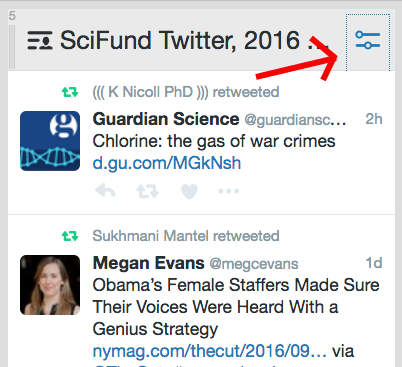
If you click that button, many options appear in the drop down box. The left-hand red arrow in the image below shows the buttons used to move a given column to the right or left in Tweetdeck. The arrow to the right shows how to remove the column altogether.
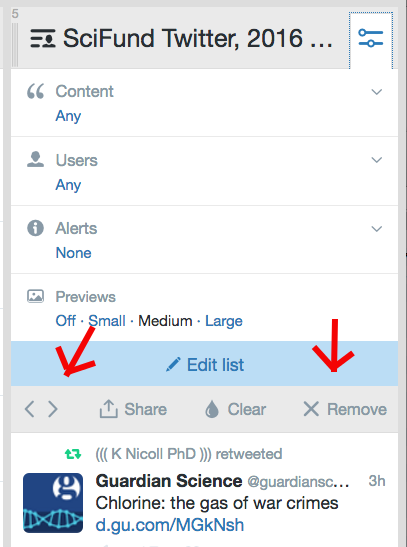
Finding people and conversations on Twitter that help you achieve your aims.
Twitter is such a vast space that it can seem impossible to find the parts that are useful to you. Here are some suggestions.
Is there a prominent person you can think of who is somehow related to (or comments on) issues of concern? If so, search to see if that person is on Twitter (hit the Search icon in Tweetdeck that looks like a magnifying glass in the left column – see the video above for more detail).
Search for keywords on Twitter that might be associated with your Twitter goals. For example, say you are a tropical ecologist and want to connect with coffee drinkers interested in the biodiversity potential of tropical coffee farms. You might search for terms like “organic coffee”. Heck, a search for “Starbucks” might lead you to some very interesting people. Note that Tweetdeck has many search options. For example, as you can see in the image below, you can search for either tweets or user names that use your search terms. The “content”, “users”, and “engagement” options also listed on the same screen give you still more search options.
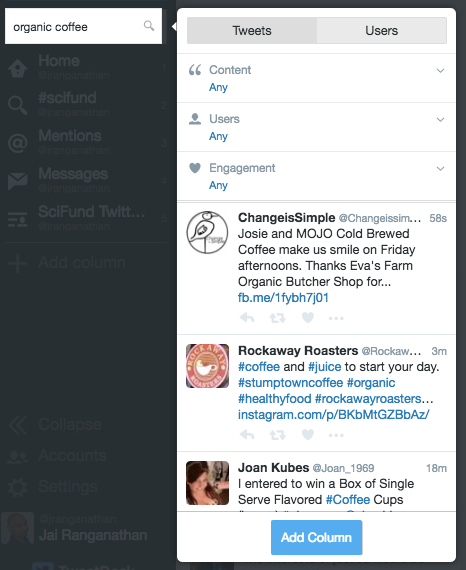
Once you have found a person who seems to be in your target group, check to see who that person follows and who follows that person (see image below). Many of those people may well also be in your target group.
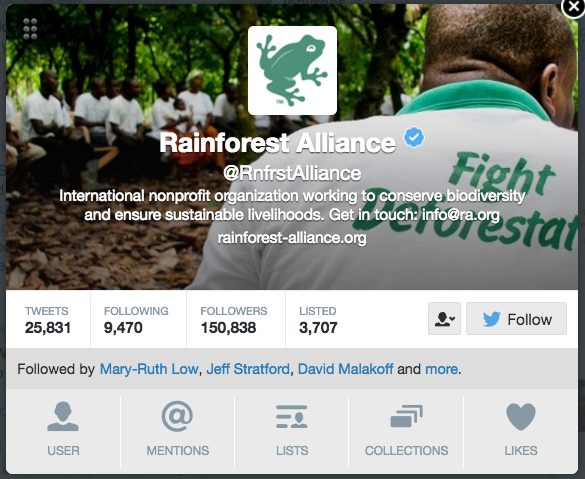
When reading the tweets of a person in your audience, do particular hashtags seem to pop up frequently? If so, search in Twitter for those hashtags – they could lead you to yet more people in your target audience.
After all this, are you still having trouble finding people in your audience? The problem could well be that you have not defined your audience properly. Perhaps you defined your audience too narrowly. Perhaps, what seemed at first glance to be a cohesive audience actually describes a set of people who have very little in common (and are consequently hard to search for).
Using lists to achieve your goals
The power of lists is that they allow you to keep track of very specific topics (as opposed to your full list of people you follow, which might be more of a grab bag). You don’t need to follow someone to include them on a list. Here is one example of a list: the participants and instructors in this Twitter class. If you look at the feed for that list, you’ll see all of the tweets from everyone associated with the class.
You find lists on practically any topic – you can also create them yourself! Let’s start by seeing a bit more about lists created by other people.
There are essentially two kinds of lists: those created by others and those created by you. In order to keep track of a list created by someone else, you’ll need to subscribe to that list.
In order to do that, you first need to find a list that seems interesting. The easiest way to do that is to see if a person you find interesting has created any lists. Below you’ll see a tweet by Jarrett Byrnes (a very interesting person) in Tweetdeck.
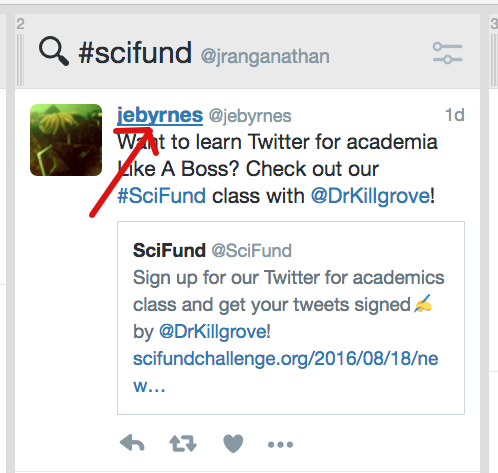
If you click on his twitter handle (the red arrow), the following screen comes up. The red arrow here indicates the lists that he has created or is part of.
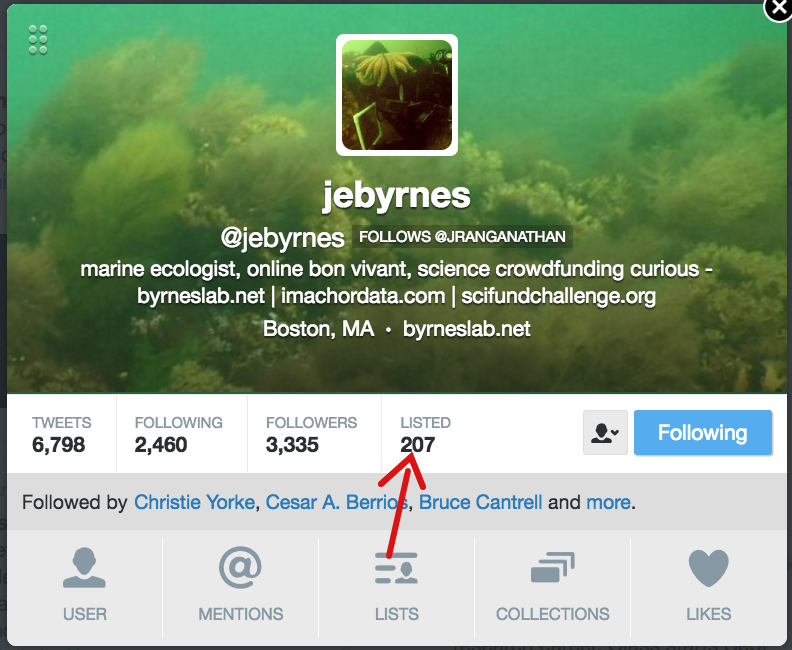
If you click on that arrow, the following screen will show up in the center of your browser. There are two categories here: lists that Jarrett is subscribed to and those he is a member of. If we click on the “Subscribed to” option (top red arrow), you’ll see the lists below that.
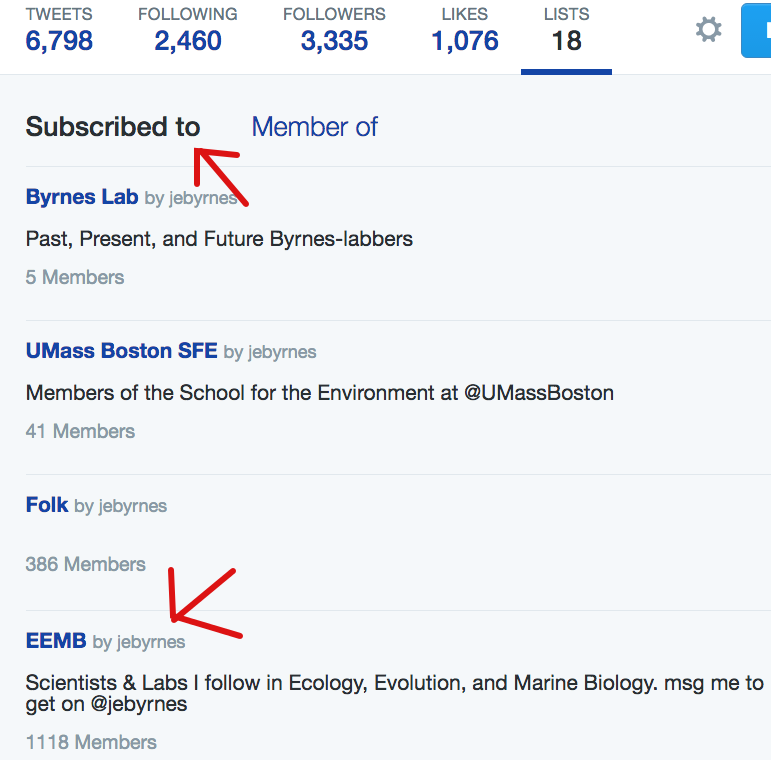
You’ll notice that one of the lists is EEMB (bottom arrow). If you click on that, the following screen pops up (upper left). The whole screen shows the contents of the lists, but the upper left allows you to subscribe to the list. It is necessary to subscribe to a list in order to include it within your Tweetdeck panel. So, let’s do that.
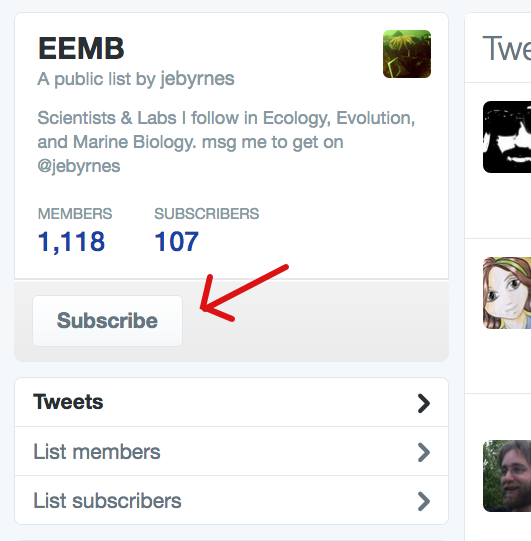
Now, if you go back to Tweetdeck, and hit “Add Column” (left column of Tweetdeck), you’ll see the following screen. Hit Lists.
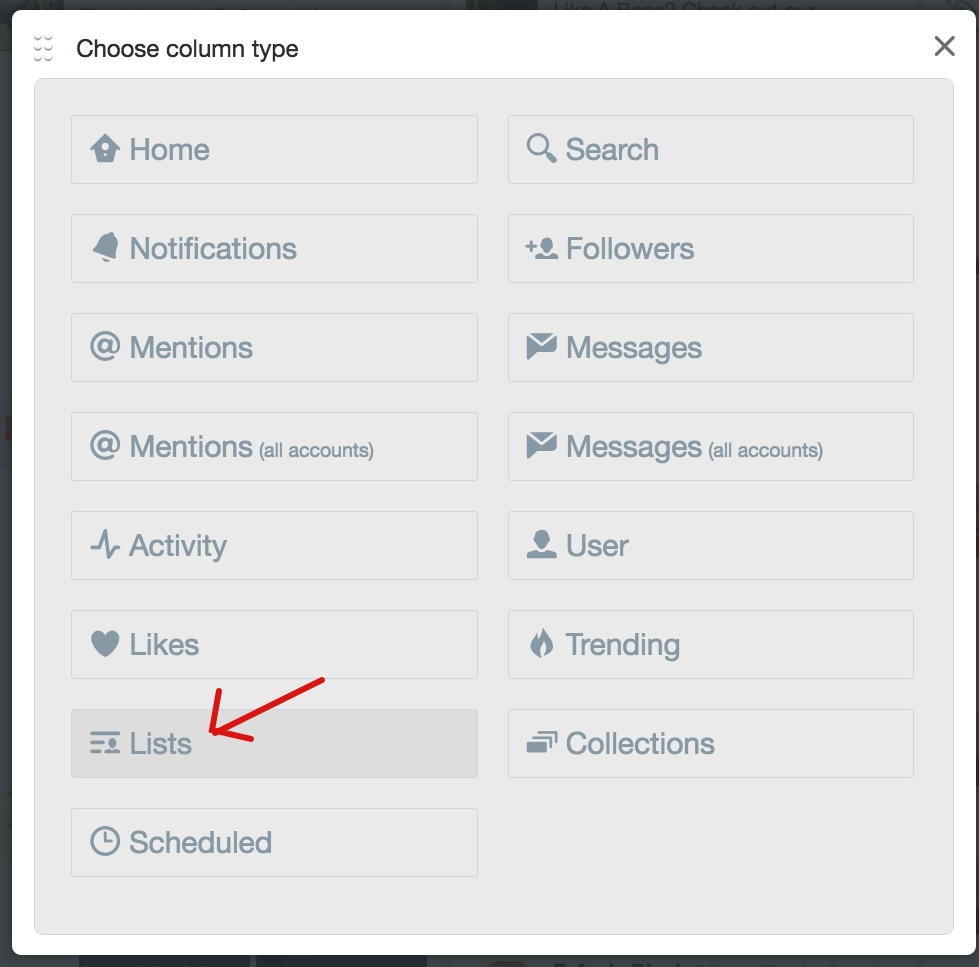
In the screen below, you can see how you add the EEMB list as a column in Tweetdeck.
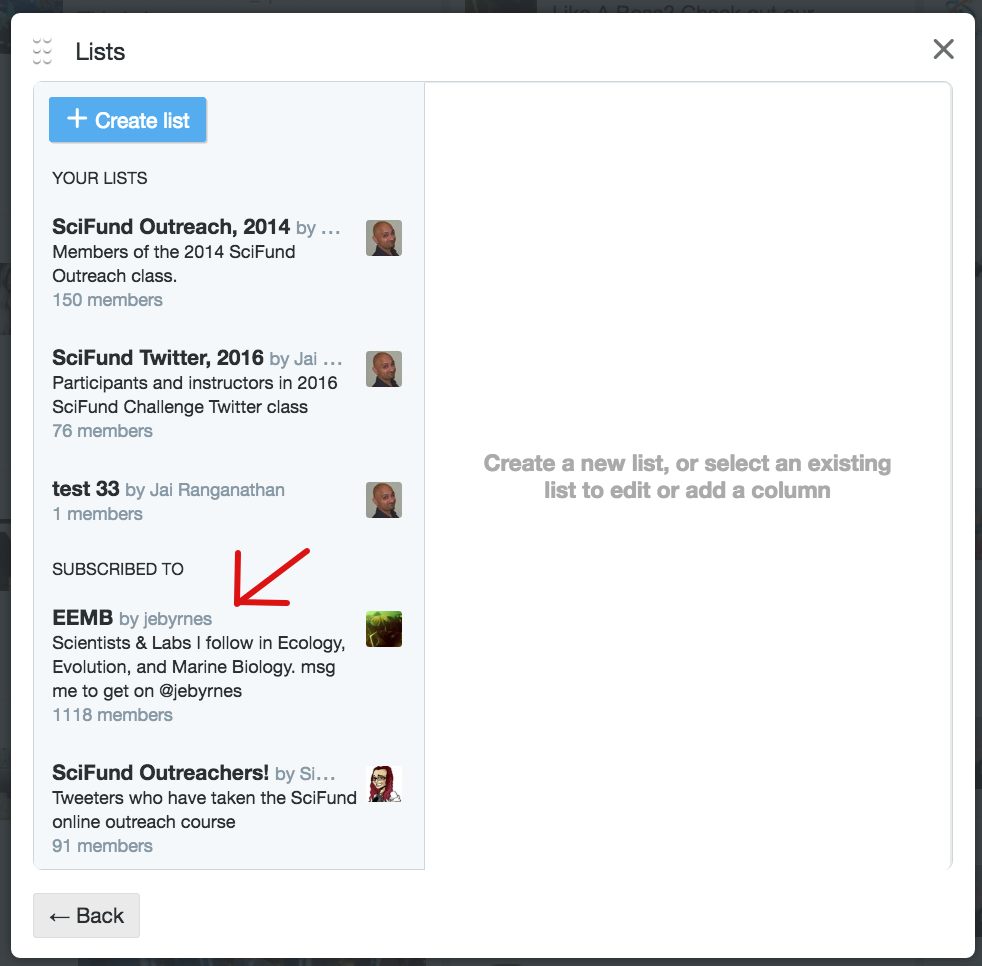
The other kind of lists are ones that you create yourself. If you go back to the Lists screen in Tweetdeck, you’ll see the option in the upper left to create a list. The screen below pops up, where you can select the name of the list as well as whether it should be public or private. Public lists are ones that anyone can access, while private lists are ones that are just for you. For the purposes of this week, you should set your lists as public.
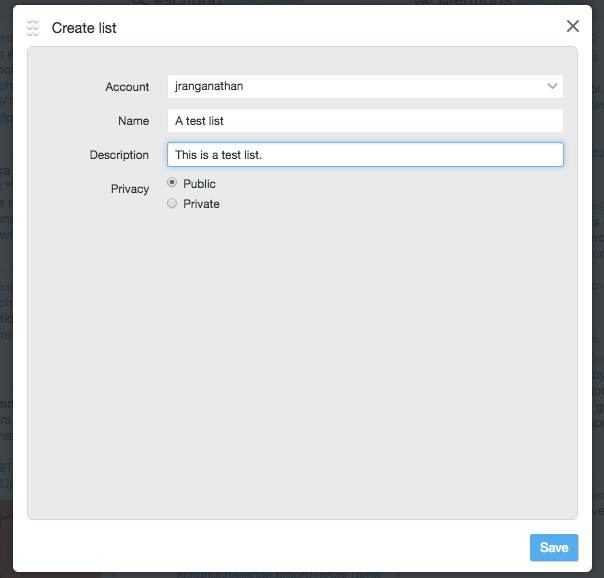
In the screen that opens (below), you can add people to your list.
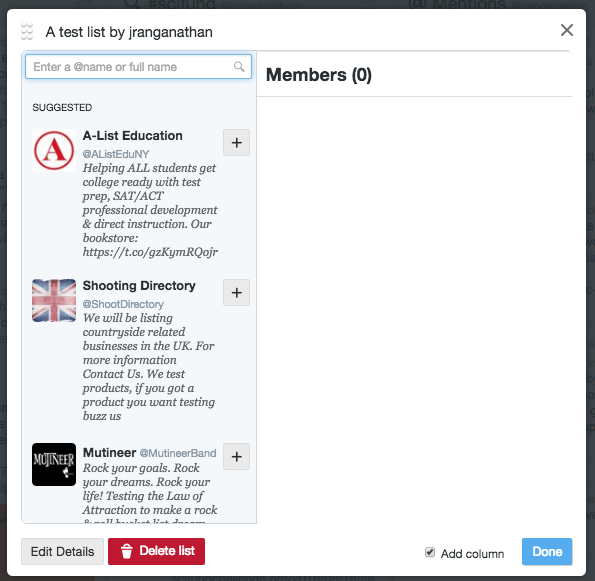
In order to share your public lists with others, the easiest way is as follows. If you view your twitter presence at twitter.com (not Tweetdeck), go to the upper right and click your profile picture. In the drop down menu that pops up, hit lists (picture below).
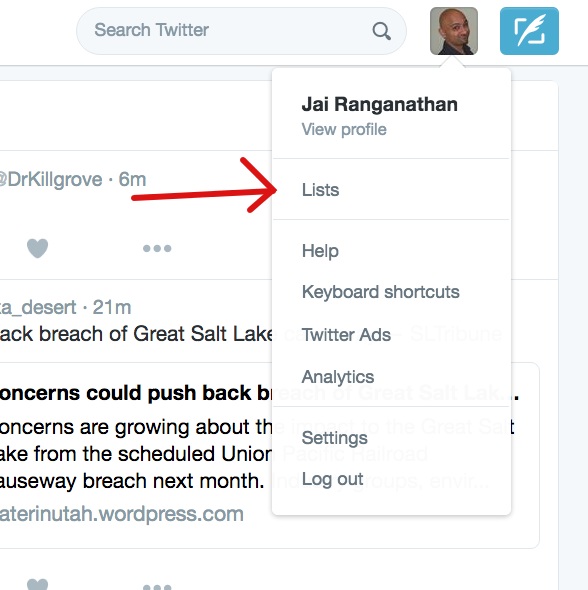
In the page that opens, you can see your lists. If you click on any of your lists, you’ll see a web address associated with it in your browser’s address bar. You can share this URL so that others can see any of your lists.
PART THREE: HOW SCIENTISTS ARE USING TWITTER
There are countless ways that researchers are using Twitter, but these are the most common. Note that these are not mutually exclusive: one could be using Twitter for several of these purposes.
1. Keeping a bead on audience groups that are important to you. If your research or outreach involves specific groups of people (for example: at-risk teens, fishermen of the central coast of California, national park enthusiasts, or practically any other conceivable group of people), you will almost certainly be able to find a representative set of those people on Twitter. Just by keeping track of their tweets, without tweeting anything yourself, you’ll have assembled a permanent focus group of your target audience. A similar approach can be used by keeping track of hashtags commonly used by people in your target group.
Example: This year is the 100th anniversary of the US National Parks system. Many people are having an ongoing Twitter conversation about this using the hashtag #NPS100.
2. Keeping current with your research knowledge in a time-efficient way. If you follow people in your field on Twitter, they will alert you to the latest developments in your field that you might otherwise miss. Additionally, following people in allied disciplines can keep you abreast of a range of issues that might otherwise be time consuming to pursue through traditional means. And there are some components of research that are advancing so rapidly that sometimes social media is one of the only ways to keep current. For example, the programming language R (used most frequently for statistical purposes) is advancing so rapidly that Twitter is one of the only ways that is moving fast enough for users to get quick updates on the latest developments.
Example: The hashtag #rstats is used by Twitter users to talk about things related to statistics in R (one great way to keep up with it).
3. Informing peers about your research and other developments in the field. This may seem like an unorthodox way to spread the word about your work and related work. However, just as it can be very time effective to hear about research developments from your colleagues on Twitter, they might well appreciate getting updates from you.
Example: Many journals are now encouraging people to tweet articles. There is also a site called Altmetric, integrated into several journal platforms, that keeps track of social media buzz about articles. Here’s a link to the Twitter altmetrics of Kristina’s latest article – some of these were from when she shared her article on Twitter, and others are from tweets from people she doesn’t know.
4. Providing signposts to outreach content that you have created. If you have an outreach-related blog, or in fact produce any outreach-related content, it is essential to get the word out about it. Twitter is tailor made for this.
Example: Kristina contributes to Forbes’ online science coverage. She tweets out a link to a new article she’s written as soon as it’s published, including a relevant hashtag like #anthropology. If there is a hashtag-worthy word in the article title, she’ll hashtag that. Later that day, the next day, or over the course of the week, she’ll post the article again, changing up the hashtags and even the title, to try to reach new viewers.
5. Asking for help. Most of us don’t do research or outreach in a vacuum. Twitter can be a great place to get support and help. This can range from asking for an article you can’t access (using the #ICanHazPDF hashtag)… to posing a question with a hashtag (Kristina once asked “Where did #Roman babies poop?” and got a great discussion going!)… to finding a group to keep you on task with writing (@PomodoroTech, anyone?)… to even opening up about personal struggles (search for disability and academia or for parenting and academia, and you will find communities on Twitter).
6. Live tweeting conferences. More researchers are now live-tweeting conference sessions, largely as a way to ensure fairer access to knowledge produced in academia. People may live-tweet an individual paper, a whole session, or whatever talks they are interested in hearing. These live-tweets are usually hashtagged with the conference and sometimes with the session. Live tweeting is not just for non-attendees, though. It can be used is as a means of communication for people at the conference itself. Traditionally, post-talk Q&A is the way for the audience of a particular session to provide feedback and commentary. But that time is limited and, let’s be honest, dominated by that one person who wants to ask a rambling question. Live tweeting opens a new way for an audience to engage with one another, the speaker, and the material: by using the conference hashtag.
Example: Last week, Kristina followed the #BABAO2016 hashtag to see what was going on at the British Association for Biological Anthropology and Osteology conference since she sadly cannot just jet off to England. The unique, agreed-upon-ahead-of-time hashtag made it much easier to follow than another conference she frequents (#AAPA2016 seems to have been used for at least three different conferences this year!). Following a live-tweeted conference can be an interesting way of learning what new data may be published in the future, seeing who’s there, and even engaging with speakers and attendees when you can’t make it.
ASSIGNMENTS
This section assumes that you have read through the material for the week. Please note: at first glance, this list of assignments looks gigantic. However, don’t panic! Many of these items are very quick.
Class administration
1. Learn how to use the Google+ community page for the class (do by early in week).
2. Sign up for one Hangout for this week (do right now). For Hangouts that you don’t attend, you don’t need to indicate that you won’t be there.
3. Participate in the scheduled Hangout (remember to be in a quiet place and to use headphones).
The basics of Twitter
4. Change your profile. If your profile and photo are blank (or could use improvement), please do so.
5. Your first tweet. Send a tweet to Jai (@jranganathan), Anthony (@thescienceofant), and Kristina (@DrKillgrove) saying hello.
6. Using a hashtag. Send a tweet saying hello to the entire class using the #SciFund hashtag.
7. Send a tweet with a link. Post a tweet which includes a link to anything that you find interesting.
8. Retweeting. Retweet a tweet that interests you. If you are having trouble finding something to retweet, look through the tweets of Jai, Anthony, or Kristina and retweet something.
9. Follow someone interesting on Twitter. If you are having trouble finding someone, you can follow Jai, Anthony, or Kristina.
10. Customizing Tweetdeck (part 1). Add a column to Tweetdeck for the hashtag #SciFund.
11. Customizing Tweetdeck (part 2). Add the Twitter list for this class to Tweetdeck.
Your Twitter goals
Think about and write down your initial plan of what you might like to get out of using Twitter. Also write down your expectations and concerns about using it (we’ll be coming back to this write-up later in these assignments).
Advancing your goals
1. Follow at least five people who are connected to your Twitter goals.
2. Find a hashtag that is relevant to your Twitter goals and add that as a column to Tweetdeck.
3. Lists (part 1). From the people you follow, find one list to which they subscribe that you find relevant to your goals. Subscribe to that list and add it to Tweetdeck.
4. Lists (part 2). Create a list that is relevant to your goals; add at least one person to that list. Add this list to Tweetdeck.
Engage with others in the class.
1. On the Google+ community for the class, please write a post with the category “Week 1 discussion”, providing the following: 1) a quick introduction of yourself to the class, 2) your initial goals for Twitter, and 3) your initial expectations for it. If you are having trouble coming up with your goals and expectations, write down as much as you can and indicate to the class where you’d like help.
2. If you are having trouble having people, hashtags, or lists, please post that to the Google+ community as well.
3. If you are having trouble you are, of course, extremely welcome to contact the instructors.
4. If you have found any people, hashtags, or lists (particularly lists that you have created!) that are particularly interesting, please do let others in the class know by posting about it in the Google+ community.
As the week goes on, please keep an eye on the introductory posts being posted by others. Aim to give (constructive) feedback to at least three posts of other class participants.


