#SciFund Challenge Self-Guided Class
Part 2: the Basics of Using Twitter
The defining feature of the platform is that any individual tweet can only be a maximum of 280 characters (though there are ways that people get around this, see below). There are a few exceptions to this character limit, but you’ll be surprised at how much you can do even with such a space constraint.
As you start using Twitter, you will notice some terminology that may be unfamiliar to you. Here are the terms that come up most often:
1. @
An ampersand followed by any set of characters refers to someone’s Twitter handle (for example: @MinorPlanetCtr refers to the Minor Planet Center). Think of this as the Twitter version of an e-mail address. If you use someone’s Twitter handle in a tweet, that person will be notified that you did so (though some people, particularly those with very active Twitter accounts, turn those notifications off).
2. Retweet, like, and reply
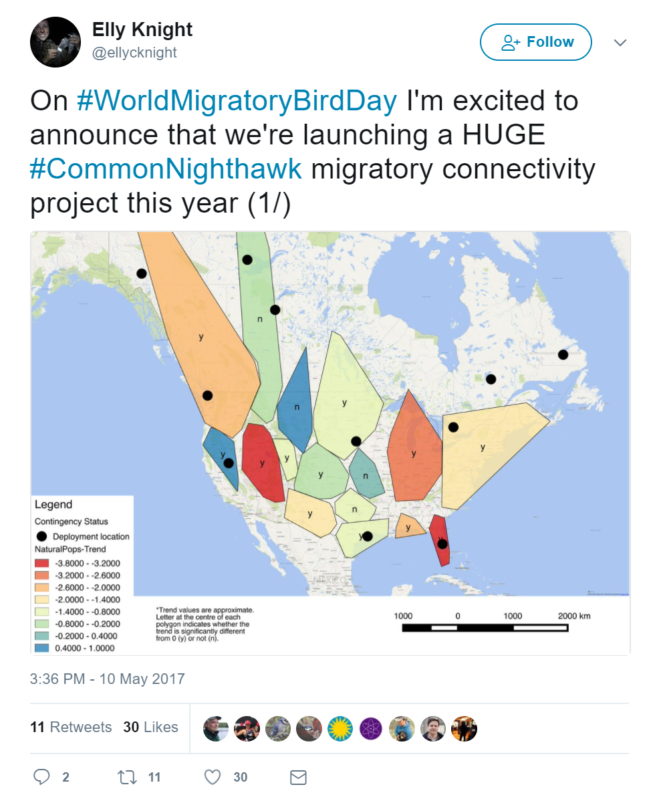
At the bottom left of the tweet above, if you look closely, you’ll see three gray icons. The leftmost icon (the chat bubble) stands for reply - specifically for replying to the person that sent the tweet. You can think of a reply in Twitter as being very similar to an email reply - with one big exception (your Twitter replies are public, like the rest of your tweets). You’ll notice a number to the right of the reply icon (in this case 2), which refers to the total number of replies this tweet has received.
The center gray icon (two arrows pointing at each other) stands for retweet. If you retweet something, that means you are reposting a tweet that you came across to all of the people who follow you. Twitter allows you to just retweet a tweet with the press of a button. You can either retweet something as is or add some commentary to that retweet. In the latter case, only your commentary counts toward the 140 character limit. Exactly as before, the number next to the icon refers to the number of times this tweet has already been retweeted.
The heart icon on the right stands for like. A liked tweet is not retweeted. Marking a tweet as liked serves two purposes. First, liked tweets are archived as “Favorites” in your profile. Second, you can also use likes to indicate tweets that are meaningful to you, because the person who posted the tweet will be notified of your like, and other users can see the number of likes associated with an individual tweet.
3. A link to something else (video, photo, other site, etc.)
If you provide a link to an image, video, or practically anything else on the Internet, a snapshot of that thing will directly show up with your tweet. Twitter will automatically provide a shortened version of the link. However, you have the option of uploading images and videos directly to Twitter, which also don’t count towards your character limit. You can see where you can upload these things in the image below. The four blue icons in the lower left respectively refer to: 1) upload a photo or video, 2) upload a gif (which in this case means a simple animated image, like these), 3) create a poll, and 4) provide your location.
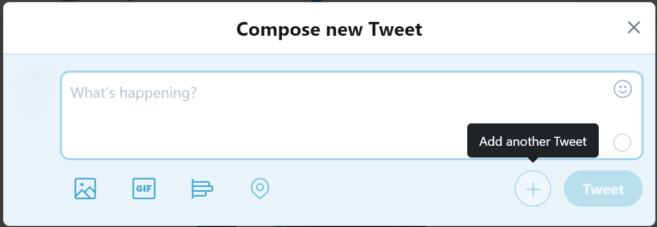
4. # (hashtag)
A hashtag is a keyword that you add to your tweet. You can make anything a keyword: just put a # before the word. The key reason to use a hashtag is that everyone who is paying attention to a particular hashtag will automatically see all of your tweets that use that hashtag. So, for example, if you include #SciFundIsTheBest, everyone who is keeping track of #SciFundIsTheBest (that is #SciFundIsTheBest-related conversations) will see that tweet. Note that capitalization doesn’t matter. #SCIFUNDISTHEBEST, #scifundisthebest, and #SciFundIsTheBest are all equivalent. Hashtags are most commonly used as a way to connect people who are having a Twitter conversation about a particular topic.
5. Right now
One of the key features of Twitter is that it is very much of the moment. Generally speaking, you will only see what the people you follow are posting right then, and the people who follow you will similarly see only what you tweet in the moment. However, this doesn’t mean that your past tweets vanish. A record of all your past tweets remains, which anyone, not just the people who follow you, can access. Remember though that you can always delete your tweets.
There are several consequences to this. The first is that Twitter is a very public medium. As a result, Twitter is a great place to have public conversations, as well as to engage and build initial connections with people that are not familiar to you — think of it as the poster session at your annual conference. Twitter is a place that you can share information, meet new people, but also be overheard by lots of other people.
Twitter is essentially fixed in the permanent now, a place where real-time conversations among people (who may not even know each other) can occur. The real-time nature of Twitter means that, if the people who follow you are not checking Twitter when you post a tweet, they generally won’t see it unless they look through the record of your past tweets. While some people do use Twitter this way, most don’t. This means that it is not considered problematic to say the same thing multiple times or to share a particular link more than once. If you want to get more eyes on an op-ed you wrote, for example, you might share it once a day for a week, with different titles or with an “ICYMI” (in case you missed it) appended. You can also “pin” one post to your feed, such that it’s always on top when people click through to your profile. Pinning is good for, say, a tweet about your latest publication.
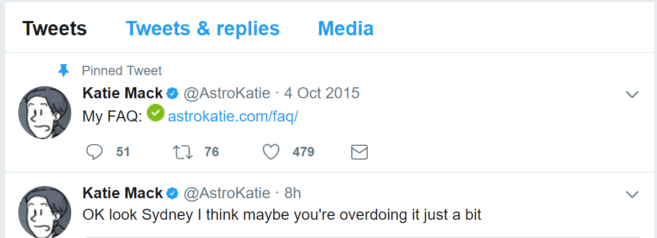
Just because tweets are flowing by in a never-ending stream doesn’t mean that you are expected to keep paying attention to it! Think of it as a 24-hour news channel. You watch whenever you happen to watch. Whatever you missed when you were not watching is not something to worry about. Besides, you can always search, check hashtags, or use the Live or Trending tabs to catch up.
Who notices your tweets? Although anyone can look through your old tweets, that’s probably not going to be the main way that people see your stuff. There are four basic ways, which are mentioned briefly here and covered with greater depth below. The first set of people who see your tweets is your followers (assuming they are on Twitter when you post). The second set are people whom you are in conversation with, using something called hashtags. The third set are people who see your tweets because they were reposted (or retweeted) by someone that those people follow. So, for example, if several people retweet something you tweet, all of their followers will see your tweet as well. The last set are people whom you specifically refer to in your tweet.
Sssh! It's private.
There is one component of Twitter that is private — direct messaging (otherwise known as DM). You can think of direct messaging as a private conversation between two people. Unlike a regular tweet, DMs don’t just vanish down the endless river of tweets. The recipient will be notified that they have received a DM the next time they check into Twitter. You can send a direct message to one person or a group. You can’t just direct message anyone you want. Generally speaking, a DM only can be sent to someone who follows you (though there are exceptions). Some account holders, though, allow anyone to DM them. Be sure to check your Twitter settings and indicate your preference for receiving DMs and other notifications.
Busting out
Though you are definitely encouraged to keep within the 280 character limit per tweet (less is almost always more), sometimes you just need more space. There are two main ways to do this. The first way is to thread multiple tweets together. Here's a simple example of three tweets that are threaded together (with the blue vertical line indicating the thread).
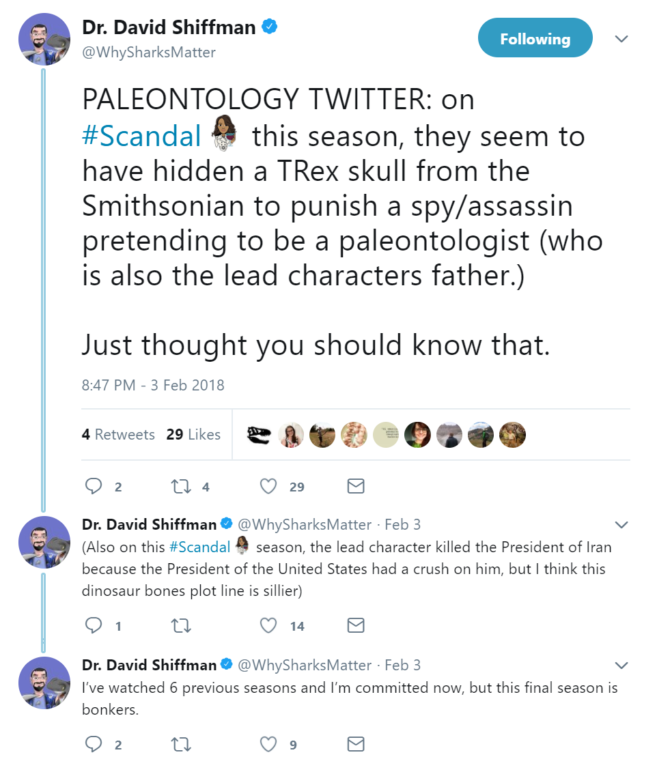
How do you thread tweets together? Well, if you look back at your "Compose new Tweet" window, you'll notice a "+" sign in a circle in the lower right (see below). After finishing your first tweet on a subject, instead of hitting the Tweet button, hit the plus sign next to it instead. You can then add on as many more tweets as you'd like to your thread. Just hit the Tweet button (which will change to Tweet All) when you're done.
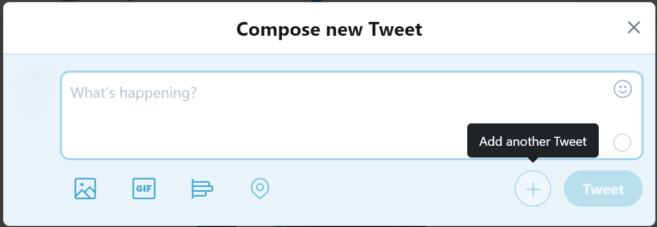
An approach that is a much more traditional way to use Twitter is to provide a link in a tweet which provides a longer statement on whatever topic is at hand. One twist to this method that has become increasingly prevalent is to attach a screenshot of a written statement directly to a tweet. This approach is most commonly used to distribute press releases. The way it works is to prepare some sort of written statement, of whatever length, and save it as an image. If you link to that image, the entire written statement will be attached to whatever tweet it is linked. Here's an example:
A message from Paul Simon — February 5, 2018https://t.co/kdNRIgKswR pic.twitter.com/EFq3Ry4cUp
— Paul Simon (@PaulSimonMusic) February 5, 2018


