#SciFund Challenge Class
Part 17: Uploading Your Video onto YouTube
The first step in getting people to watch your video is to post it somewhere online where it can be viewed. There are, obviously, many places where you could post your video - for these instructions though, we'll be focusing on YouTube because a) it's a popular place to post video and b) there are things you can do on YouTube in particular to increase the chances that your video will be viewed.
So, here's how you actually upload your video to YouTube. But once your video is sitting on YouTube, don't just immediately publish it! There are things you can do to improve your video’s search ranking and to make people more likely to press play once they find it. First you need to find the video manager button under any of your own YouTube videos. You can then edit all of the following things about your videos:
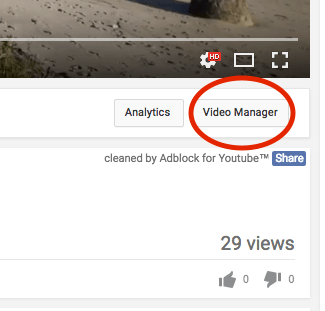
- Title – Edit the title to something catchy like your hook
- Description – Give a brief description or summary of the video. Provide relevant links to your website, or social media. This is also the perfect place once again credit the artists/ creators of any creative commons material, like music, photos, and video clips, in your video. It’s also nice to leave a link to the original material so others can easily find it.
- Tags – Tag your video with words that are relevant to your video. This will increase the chances of your video turning up in search results about your topic. Try to think about how your audience might search for things and the words they would used to describe it.
- Thumbnail – The thumbnail is the still image that is shown on your video before people press play. What you use as your thumbnail image can go a long way towards getting people to press play in the first place. Try find a bold, engaging and relevant image for your custom thumbnail, or make a thumbnail image yourself. Export a custom thumbnail from your editing software and then upload it to YouTube. Go one step further and use Google drawings to add text to the custom thumbnail (see how to do all this in the video below).
Here’s a video explaining how to do all of these YouTube modifications:


